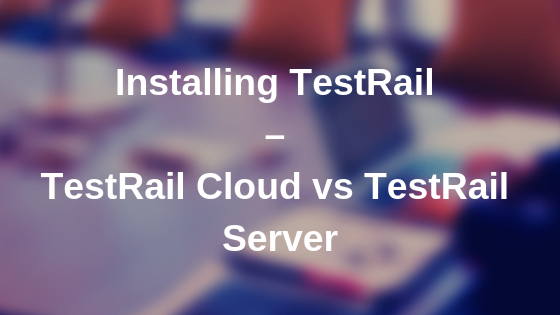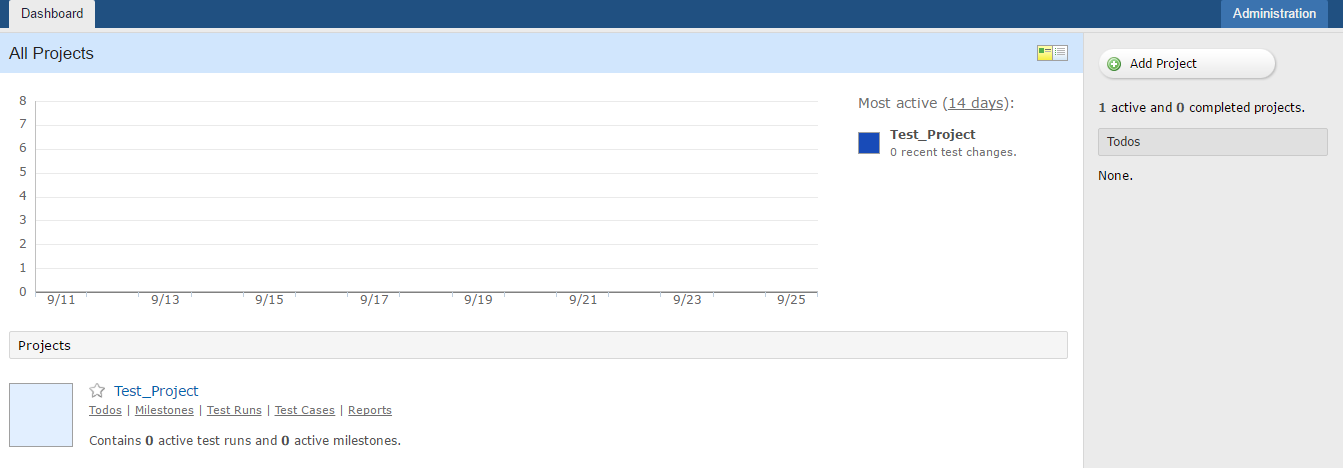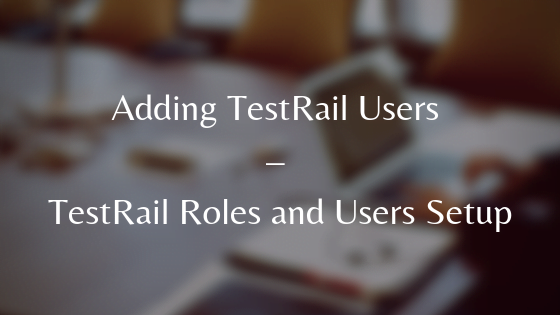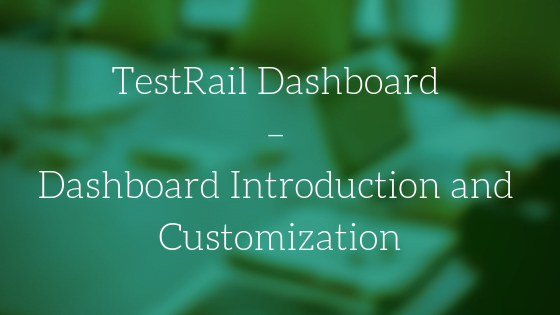TestRail is a test management software used by Testers, Developers, Team Leads to organize software testing efforts and track the progress. In this post, we will go through the TestRail introduction and key benefits of this tool.
In Waterfall Development Model, entire Software Development Life Cycle (SDLC) phase is distributed into different phases and one of the most important phases of SDLC is Testing.
To effectively manage the testing activity, the entire testing phase is also divided into different phases or cycle which is known as Software Testing Life Cycle (STLC).
The different activities that consist of Software Testing Life Cycle are as follows:
- Requirement Analysis
- Test Planning
- Test Case Development
- Environment Setup
- Test Case Execution
- Test Reporting
- Test Cycle Closure
Now, the question arises how can we efficiently manage the different activities of STLC?
The answer to this question is using some Test Management tool, one of the test management tools is TestRail which is used to manage STLC activities effectively.
TestRail is a web based test management tool developed by German software company known as Gurock Software.
It is used to manage different phases of testing life cycle starting from Test Project Management to Test Reporting. It is very simple to use and has user-friendly GUI.
Some of the key advantages of TestRail are as follows:
Manage Test Suites, Test Cases and Test Cycle efficiently
With TestRail it becomes very easy to define test suites, test cases, and test cycles. You can organize the test case as per functionality and organize them into different test suites. These test case can then be pulled together and added to test cycle during the execution phase.
Improves Testing Productivity
Email notifications and TODO list features of TestRail help each member of team aware of what tasks are assigned to them.
Team Leaders have visibility of workload of each test team member and can assign new tasks to members who have some bandwidth.
Real-Time Insight to Testing Progress
TestRail provides real time insights into the testing progress, how many test cases are documented.
The number of test cases which are part of test cycles and percentage of tests passed/failed along with relevant defects.
Organizing and Tracking Testing Efforts
TestRail is very easy to integrate with other bug tracking tools and helps to manage important software-specific data and structures such as project milestones.